¶ General Information
To improve information content of the flowchart, editor provides the following mechanisms:
- • Adding/changing the Name and Description of the block on the left side of the flowchart;
- • Adding Text and Rectangle elements to the left or right side of the editor.
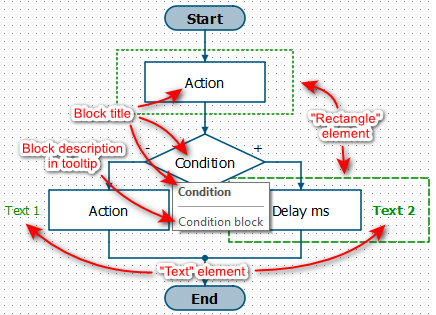 |
| Appearance of the elements in the diagram description |
¶ Name and Description
Each block of the flowchart has a Name and Description.
Name is displayed on the flowchart inside the block and in the title of the tooltip that appears when you point to the block.
Description of the block is displayed only in the tooltip.
To change Name or Description, you need to right-click on the block and select Properties from the context menu.
¶ Text
To place text boxes on the diagram, you can use Text element. This element can be placed both on the left and on the right side. To place it, select Place - Text menu item.
Following parameters can be configured for text boxes:
- Font size;
- Style of writing (bold, italic, underlined);
- Vertical alignment (left, center, right).
Text color is determined by the global color scheme settings (see the Editor Settings section).
¶ Rectangle
To place frames on the diagram, you can use Rectangle element. This element can be placed both on the left and on the right side. To place it, select Place - Rectangle menu item. For frames, only line type can be configured.
Line color is determined by the global color scheme settings (see the Editor Settings section).