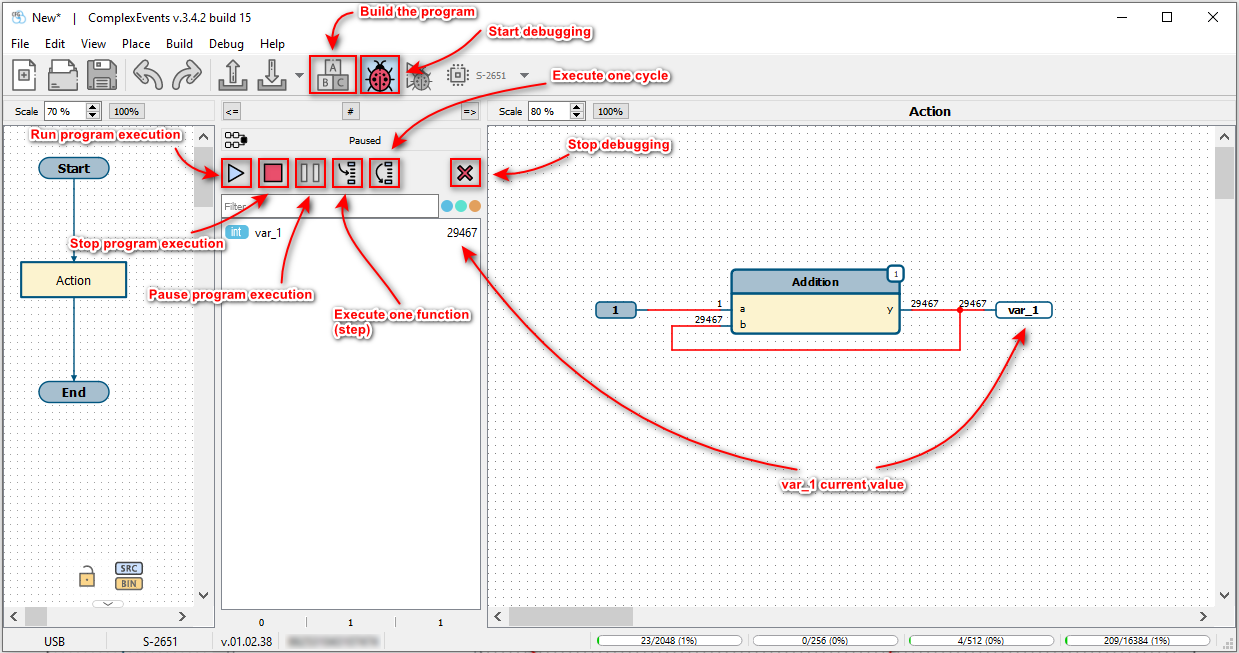Let's write a simple program that increments the value of a variable by 1.
For that:
-
Connect PC to the device with support of Complex Events.
-
Run NTC Configurator.
-
Create a new configuration.
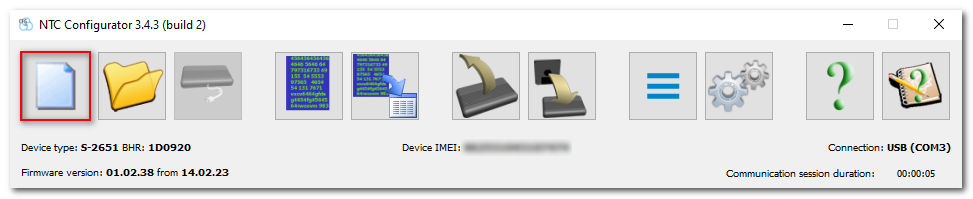
-
Go to the Complex Events tab.
-
Tick Use Complex Events and click the Open Complex Events window button.
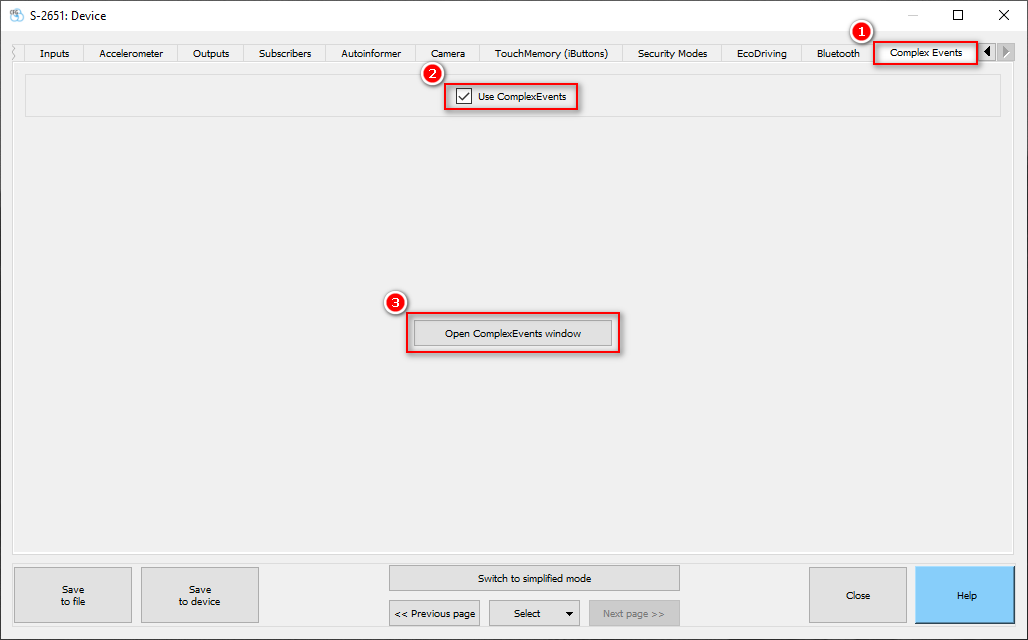
-
In the window that opens choose menu item File - New. In the flowchart editor, on the left part of the editor, a simplest flowchart will appear.

Toolbar button for creating a new flowchart -
Click the Action block on the left part of the editor. of the editor. On the right part of the editor there will be the content of the selected Action block.
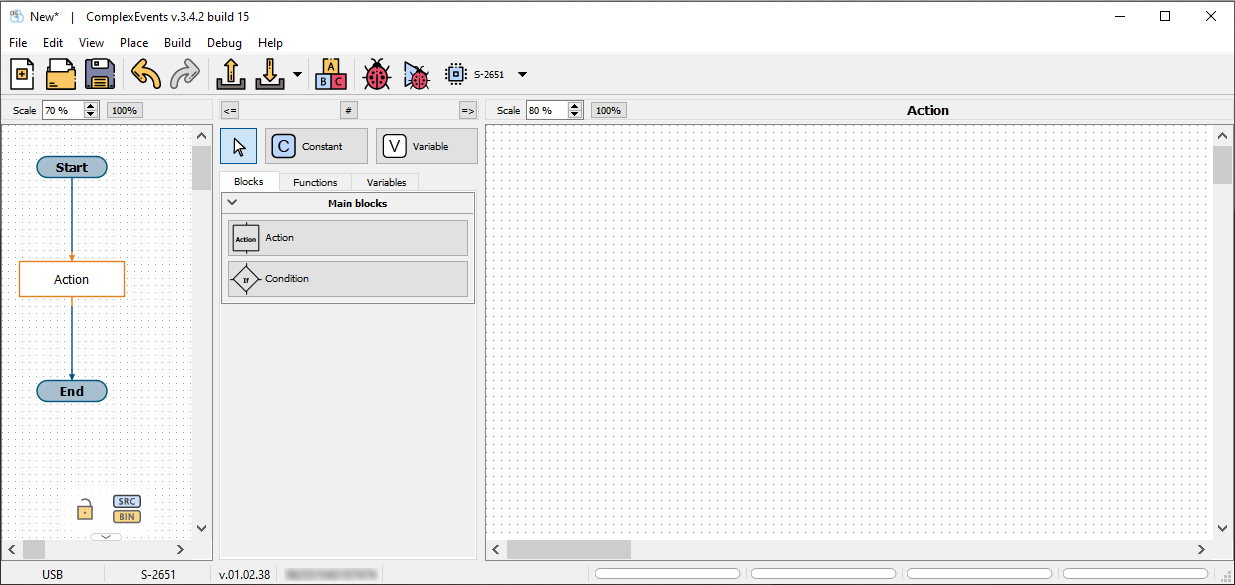
-
Select Functions tab on the panel on the middle part of the editor.
-
In the displayed window with functions, click the ADD button in the Math Operations group. Then move the cursor to the right part of the editor and click in any place of this field. Addition function will appear in the editor.
-
Click the Variable button, move the cursor to the right part of the editor and click in any place of this field.
-
Click the Constant button, move the cursor to the right part of the editor and click in any place of this field.
-
Change the value of the constant to 1. To do this, double-click the constant and in the opened dialog box, in the Value field, enter the number 1.
-
Place the added elements and connect them. For connection of two pins, you should click with the left mouse button on the first pin, then click on the second pin.
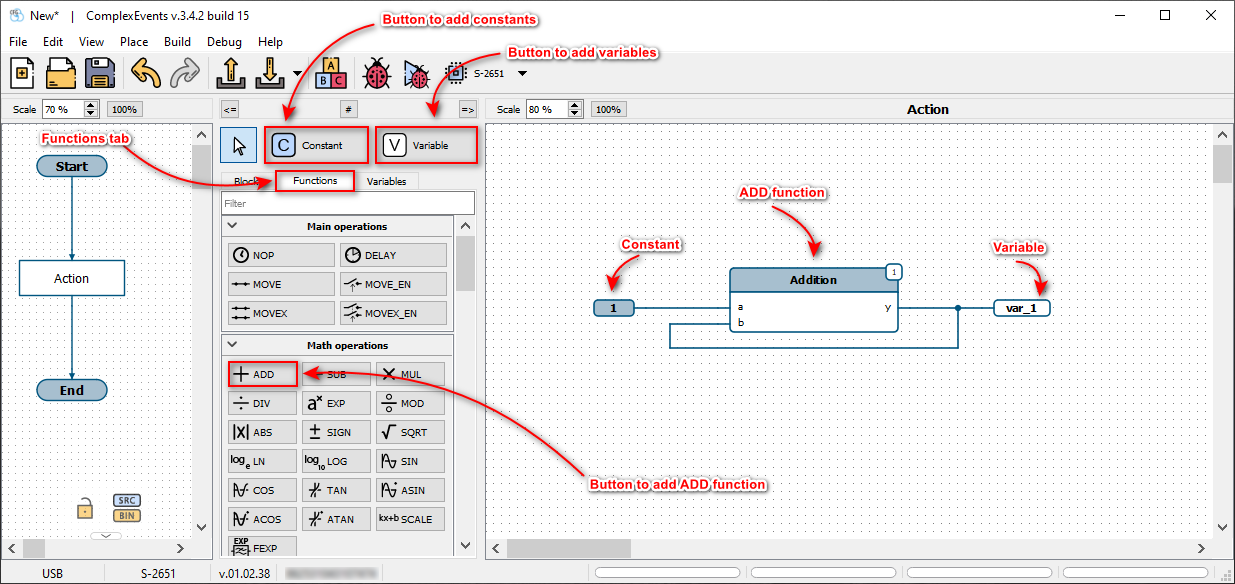
-
Choose menu item Build - Build. If everything is done correctly, the program will build without errors.

Toolbar button for building the program -
Choose menu item Debug - Start debugging (or click the button on the tollbar).

Button on the toolbar to upload the program to the device and switch to debug mode If the device is connected, window will appear asking you to upload the configuration to the device, click the Yes button.
Wait a few seconds until the device reboots, then application will automatically upload the program and enter debug mode. -
Click the Step button in the debugger control panel (or the menu item Debug - Step) several times and make sure that the variable's value is incremented by 1. The current value of the variable is displayed above its output.

Step button in the debugger control panel -
Click the Continue button (or the menu item Debug - Continue) and make sure that the value of the variable is incremented.

Continue button in the debugger control panel -
Click the Stop Debugging button (or the menu item Debug – Stop Debugging).

Stop Debugging button in the debugger control panel